Currently in the GCC we do not have a way to manually trigger a Flow without using the Flow mobile phone app. This idea came to me as an easy way to manually trigger a Flow with a SharePoint column.
Updated 10/19/2020
Replace original Condition Statement in blog post below with a ‘Trigger Condition’. This makes sure the Flow only triggers on a change on the column.
1. Select Settings of the Trigger Function.

2. Screenshot below, Create a Trigger Condition. In this example it would be: @equals(triggerbody()?[‘Trigger_x0020_Flow’],’Yes’)
3. I will be updating with a new blog entry on how to do trigger conditions shortly.

Original Post:
Entire Flow screenshot, with steps below:

1. Set up your SharePoint list with a choice column (or yes/no column). I used a choice column and defaulted to no.

2. Navigate to Power Automate and create a New Automated–from blank Flow. Use a Flow trigger, “When an item is created or modified”. Select your list that should trigger the Flow.
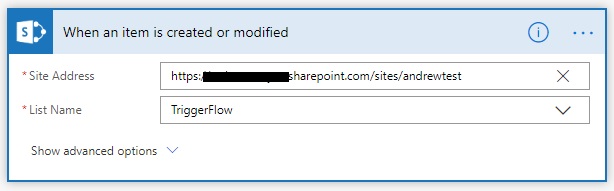
3. Create a condition with the Yes/No choice column and set it to when it “is equal to” Yes. In my case for this example, I originally named the Column “Trigger Flow”.
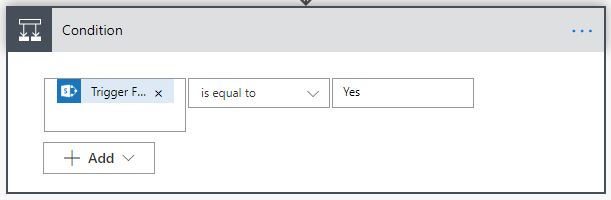
4. In the condition, create your logic. In my Flow, I just sent an email. After your logic is configured, update the original Item with the original ID and change the Yes/No choice column back to No. This way if someone modifies the item without selecting “Trigger Flow” the Flow will do nothing and each time the “Trigger Flow” column will be set back to “no”. When the “Trigger Flow” column is set as “yes”, the Flow will activate the logic, and send an email.

5. That’s it. Any time someone sets the Trigger Flow column to yes, it will trigger the flow and after the logic is complete, the column will be set back to “No”.
A very simple way to activate a flow based on a SharePoint column. Hopefully this helps someone out in the future!
